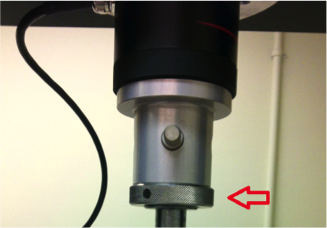- On the TestWorks startup screen, click the Test tab.
- Select the method you have created in Method open.
- Measure the specimen (see manual, measuring specimen dimension). Input the dimensions into the input panel fields. Check that each dimension is in the right field.
- For Tensile Test:
- Place the specimen between the two grips. Center the specimen for uni-axiality. Check that the specimen is not sliding in the grips.
- Balance the load: right click on the Load Meter and select [zero the channel].
- Move the crosshead upwards until the specimen is taut. Use the small displacement jog. The gauge position will be indicated when the load increases by a minuscule amount as you move the crosshead.
5. For Compression test:
- Place the specimen between the two compression plates. Center it as much as possible.
- Balance the load: right click on the Load Meter and select [zero the channel].
- Adjust the jogs until the specimen is slightly touching the specimen. Use the small displacement jog on the manual command to bring the crosshead down until the load increases by a small amount.
6. Once the specimen is in place, zero the displacement and load: Right click on the Extension meter and select [zero the channel] and right click on the load indicator and [zero the channel] to reset the gauge length and the load. You should start your test with a 0mm extension and a 0N Load.
7. Check that all the variables in panel input are correct.
8. Click [PLAY] to run the test.
9. At the end of the test, return to gauge length if possible without damaging the machine or the specimen. Otherwise, manually move the crosshead until you can remove the specimen from the grips.
10. To rerun the test on a different specimen, repeat steps 4-9. Although, I would advise to start a new sample every time you change specimen. This makes the exporting and processing of the data much easier.
11. Once the test is complete, click [Save as] and give a proper name to your specimen and test. You can edit this name according to the specific test you are performing. Try to maintain consistent names throughout your experiments. For example, if you do compression tests at 3 different temperatures (0, 20, 40°C) on natural rubber, good file names could be NR_comp_00, NR_comp_20, and NR_comp_40. The data will be saved in MTS format that can be reopened in TestWorks.
12. To get your raw data, click [File >Preview Export > Specimen] to open a text file containing all the raw data. CHECK that all the data you need is actually in there, and save the data to your folder.
13. Go to File> New sample to start a new test.
The code to read the raw data in Matlab is available on this wiki in the section Experimental Protocols subsection Data Analysis.